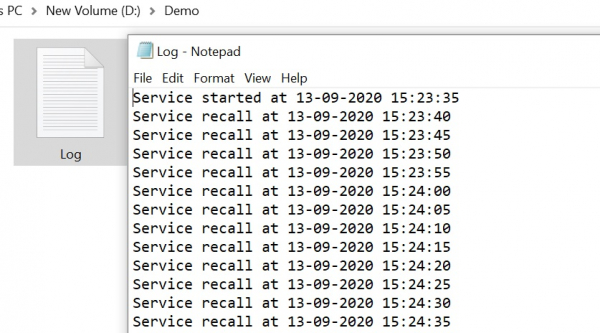如何在 C# 中使用 Windows 命令提示符安装 Windows 服务?
csharpserver side programmingprogramming更新于 2025/4/14 23:22:17
步骤 1 −
创建一个新的 Windows 服务应用程序。
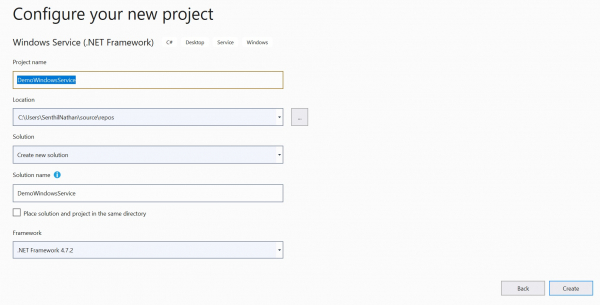
步骤 2 −
要运行 Windows 服务,您需要安装安装程序,该安装程序会将其注册到服务控制管理器。右键单击 Service1.cs[Design] 并添加安装程序。
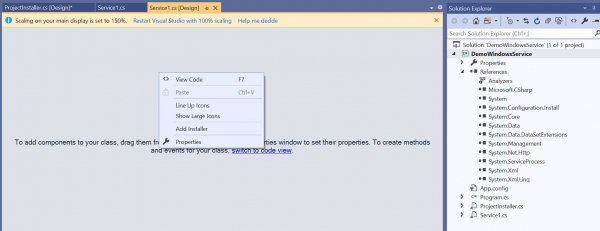
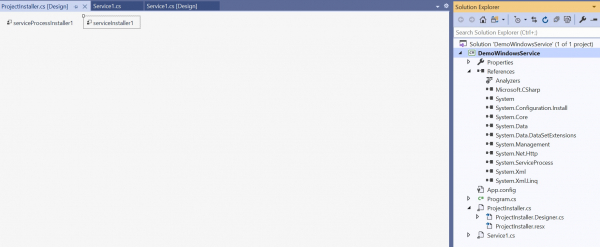
步骤 3 −
右键单击 ProjectInstaller.cs [设计] 并选择查看代码。
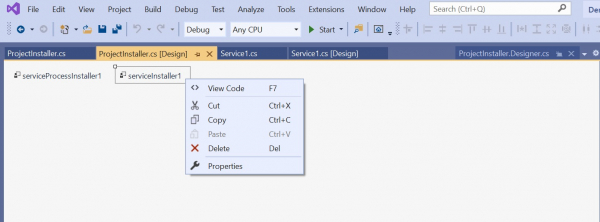
using System;
using System.Collections;
using System.Collections.Generic;
using System.ComponentModel;
using System.Configuration.Install;
using System.Linq;
using System.Threading.Tasks;
namespace DemoWindowsService{
[RunInstaller(true)]
public partial class ProjectInstaller : System.Configuration.Install.Installer{
public ProjectInstaller(){
InitializeComponent();
}
}
}
按 F12 并转到 InitializeComponent 类的实现。添加服务名称和描述,这两个名称将是安装期间 Windows 服务的名称。
private void InitializeComponent(){
this.serviceProcessInstaller1 = new
System.ServiceProcess.ServiceProcessInstaller();
this.serviceInstaller1 = new System.ServiceProcess.ServiceInstaller();
//
// serviceProcessInstaller1
//
this.serviceProcessInstaller1.Account =
System.ServiceProcess.ServiceAccount.LocalService;
this.serviceProcessInstaller1.Password = null;
this.serviceProcessInstaller1.Username = null;
//
// serviceInstaller1
//
this.serviceInstaller1.Description = "My Demo Service";
this.serviceInstaller1.ServiceName = "DemoService";
//
// ProjectInstaller
//
this.Installers.AddRange(new System.Configuration.Install.Installer[] {
this.serviceProcessInstaller1,
this.serviceInstaller1});
}
步骤 4 −
现在让我们添加以下逻辑,将日志数据写入 Service1.cs 类中的文本文件中。
using System;
using System.IO;
using System.ServiceProcess;
using System.Timers;
namespace DemoWindowsService{
public partial class Service1 : ServiceBase{
Timer timer = new Timer();
public Service1(){
InitializeComponent();
}
protected override void OnStart(string[] args){
WriteToFile("Service started at " + DateTime.Now);
timer.Elapsed += new ElapsedEventHandler(OnElapsedTime);
timer.Interval = 5000;
timer.Enabled = true;
}
protected override void OnStop(){
WriteToFile("Service stopped at " + DateTime.Now);
}
private void OnElapsedTime(object source, ElapsedEventArgs e){
WriteToFile("Service recall at " + DateTime.Now);
}
public void WriteToFile(string Message){
string path = @"D:\Demo";
if (!Directory.Exists(path)){
Directory.CreateDirectory(path);
}
string filepath = @"D:\Demo\Log.txt";
if (!File.Exists(filepath)){
using (StreamWriter sw = File.CreateText(filepath)){
sw.WriteLine(Message);
}
} else {
using (StreamWriter sw = File.AppendText(filepath)){
sw.WriteLine(Message);
}
}
}
}
}
步骤 5(安装)−
现在我们将使用命令提示符安装 Windows 服务。以管理员身份打开命令提示符并输入以下命令。
cd C:\Windows\Microsoft.NET\Framework\v4.0.30319

打开包含 Windows 服务 exe 文件的文件夹,并运行以下命令。
InstallUtil.exe C:\Users\[用户名] source\repos\DemoWindowsService\DemoWindowsService\bin\Debug\ DemoWindowsService.exe
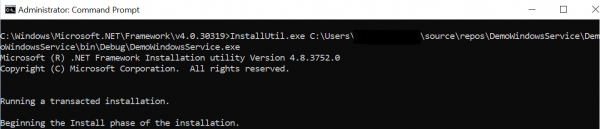
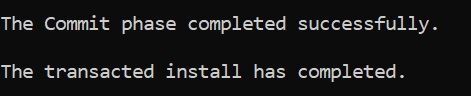
现在从 Windows 应用程序菜单中打开"服务"。
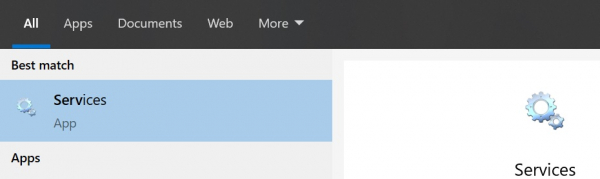

我们可以看到我们的 Windows 服务已安装并按预期开始运行。
以下输出显示服务正在运行并按预期将日志连接到文本文件。